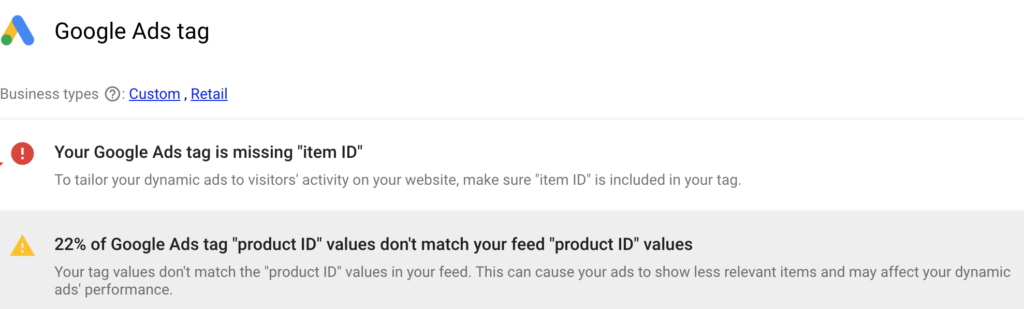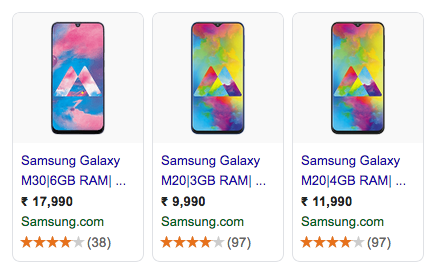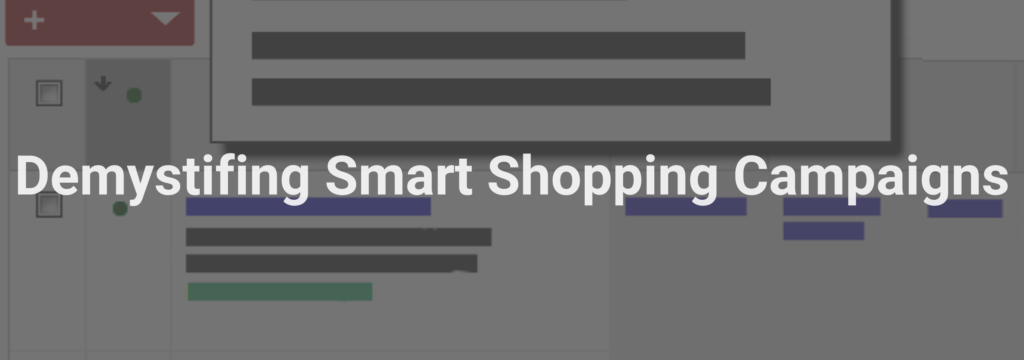
Smart Shopping Campaigns are a mix of standard shopping campaigns and display remarketing campaigns. It is backed by Google Ads machine learning and helps retailers maximize conversions while helping shoppers find the exact product they are looking for.
Once your remarketing tags are all in place, you will see this:
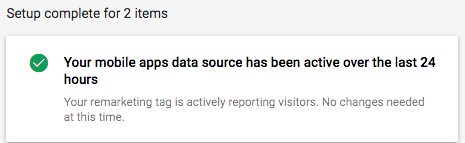
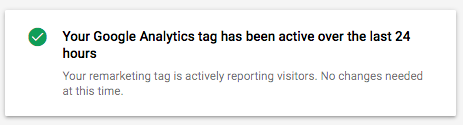
Next, it’s important to ensure that conversion tracking is implemented correctly – that is, conversions on both the mobile/desktop site and mobile app are getting tracked properly. For mobile app conversion tracking, we recommend Firebase or 3rd party mobile app analytics partners like Branch, Appsflyer, and Apsalar.
Bidding Strategy (Maximize Conversion Value – ROAS):
- If you have a brand with fewer products and can’t afford to lose impressions on your brand’s related terms, then we suggest keeping the ROAS low.
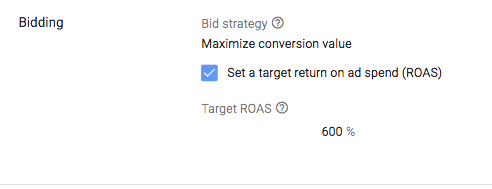
- You can also try a Standard Shopping Campaign, which allows Manual CPC bidding, along with enhanced CPC. It will help you get greater search impressions.
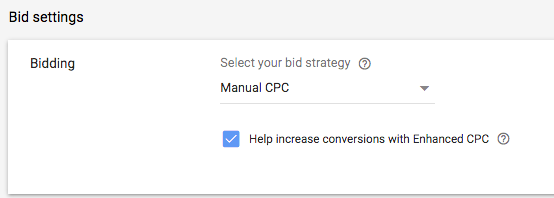
Product Schema for Automatic Item Updates:
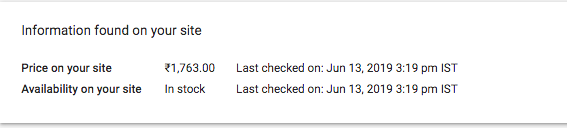
Merchant Center>> Products>> List
Since Smart Shopping Campaigns don’t have the option to add keywords, we can add important keywords (like brand, product type, or colour) in the product’s title.
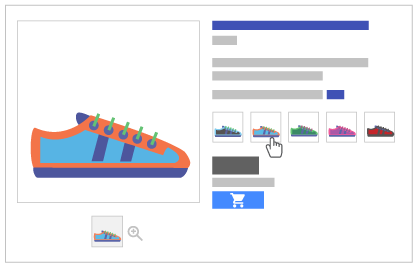
Image Source: https://support.google.com/merchants/answer/6324507?hl=en-GB
Green kurti M: item_group_id: kurti11 – color: green – size: M – age_group: adult
Green kurti L: item_group_id: kurti11 – color: green- size: L – age_group: adult
Brown kurti L: item_group_id: kurti11 – color: brown- size: L – age_group: adult
Blue kurti M: item_group_id: kurti11 – color: blue – size: M – age_group: adult
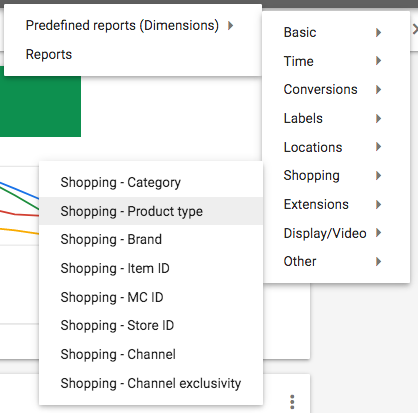
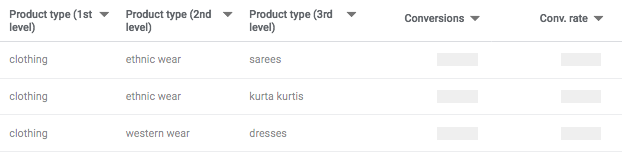
- ‘
If you have a small set of products, you can look up the GTIN number from sites like upcitemdb or barcodelookup.
Recommended way:
Collect the GTIN number from sellers for each product, as it will help you in leveraging all features of the Smart Shopping Campaign (like product reviews).
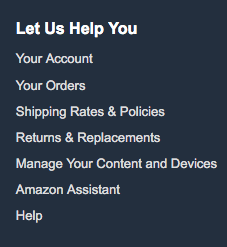
Example of Amazon.com’s footer
You can ignore crawl rate related errors, like:
Smart Shopping Campaigns aren’t that confusing after all! With the right tools and strategies, you can always boost your campaign further.
The following two tabs change content below.


Aakash Goyal
+Aakash+is a tech enthusiast who also keep on discovering latest seo and geeky tips.
Latest posts by Aakash Goyal (see all)
- Demystifying Smart Shopping Campaigns - June 15, 2019
- The Definitive Guide to Czech Republic SEO - March 12, 2017
- 13 Best Points to Add in Your Content Marketing Checklist - August 8, 2016