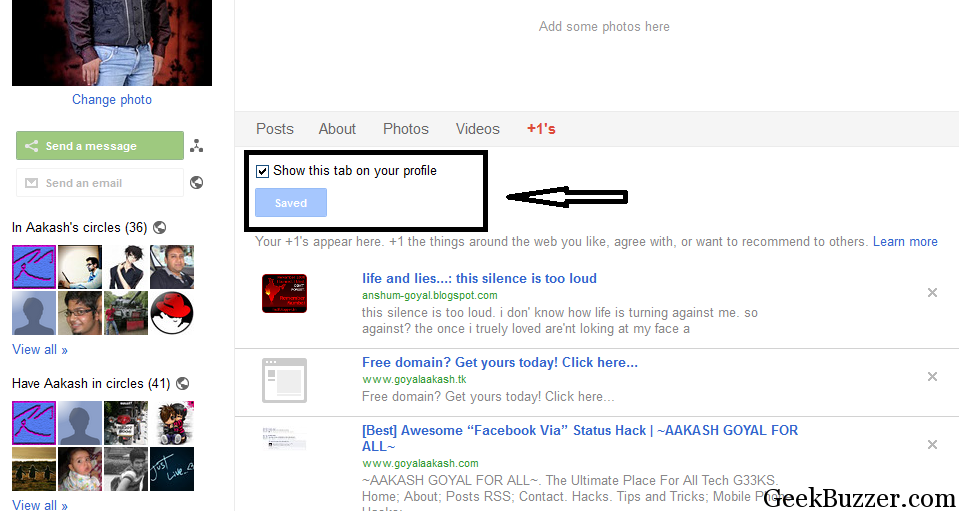 2)Edit your Google+ profile and add custom link to your WordPress blog and make sure you add +before writing link’s name.
2)Edit your Google+ profile and add custom link to your WordPress blog and make sure you add +before writing link’s name.
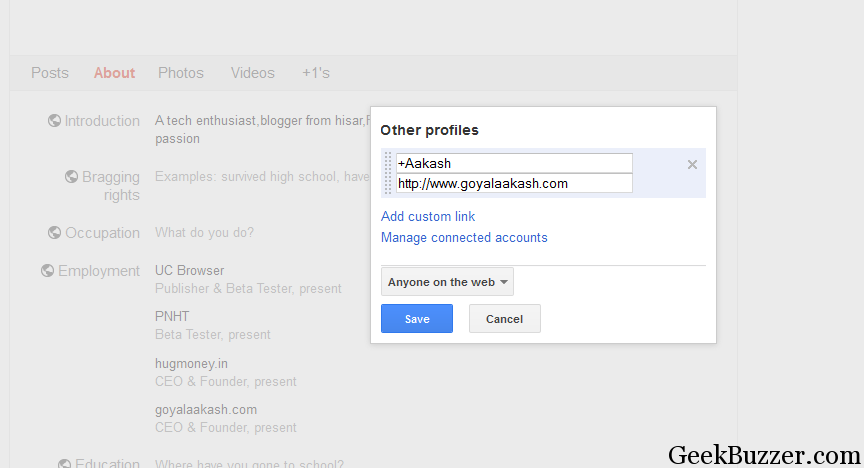 3)For making a relationship between Google+ and your site.Add a Google+ profile button to your site in places like footer.Make sure that you place it somewhere where it will present on all of your pages.
3)For making a relationship between Google+ and your site.Add a Google+ profile button to your site in places like footer.Make sure that you place it somewhere where it will present on all of your pages.
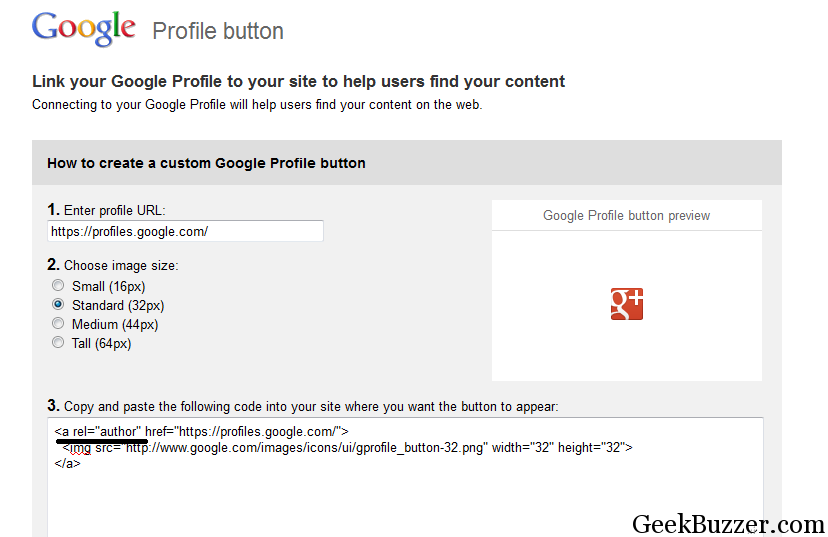 4)Install Allow REL= and HTML in Author Bios plugin and activate it.Make sure that your authors are trustworthy as developer of this plugin warns that authors can inappropriately use it.
5)add the “rel=author me” in the bio info area.You have to use rel=”author me” and not “rel=”author” because WordPress creates a different page for each user and apparently the “rel=author” markup creates a problem and Adding the “me” solves this problem. After you’ve done this, do it for your each author or ask them to do it for you.Also note that you use + sign either before or after the anchor text because Google recommends it.
4)Install Allow REL= and HTML in Author Bios plugin and activate it.Make sure that your authors are trustworthy as developer of this plugin warns that authors can inappropriately use it.
5)add the “rel=author me” in the bio info area.You have to use rel=”author me” and not “rel=”author” because WordPress creates a different page for each user and apparently the “rel=author” markup creates a problem and Adding the “me” solves this problem. After you’ve done this, do it for your each author or ask them to do it for you.Also note that you use + sign either before or after the anchor text because Google recommends it.
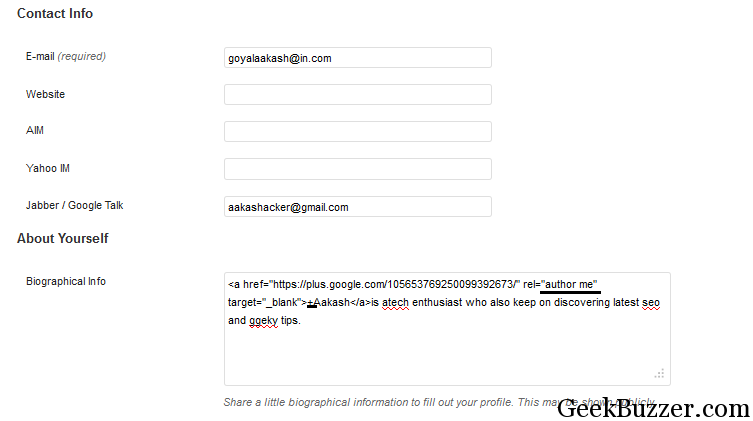 6)Now you are done,just test the preview by using Google’s Rich Snippets Testing Tool, add your URL an click on preview. If everything you will see the green “verified” authorship markup.In case if you got an error make sure you have not missed out any step.
6)Now you are done,just test the preview by using Google’s Rich Snippets Testing Tool, add your URL an click on preview. If everything you will see the green “verified” authorship markup.In case if you got an error make sure you have not missed out any step.
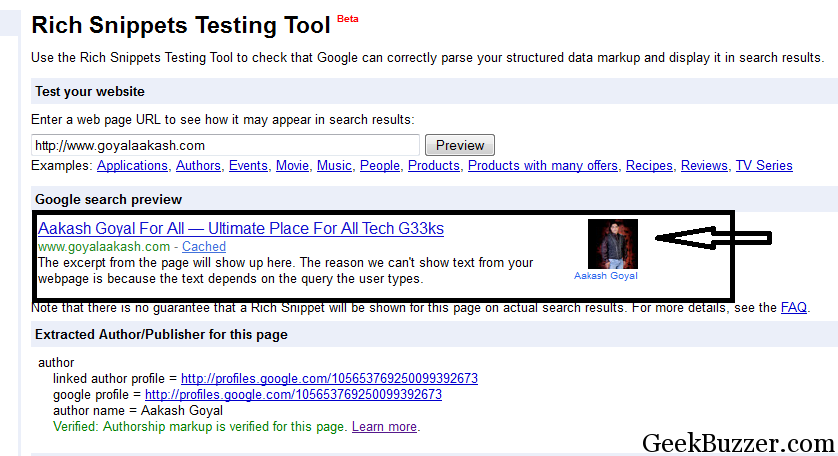 If you are still confused then drop here comment including your Google+ profile.I will definitely help you out.
If you found this tutorial useful then don’t forget to share it and comment.
If you are still confused then drop here comment including your Google+ profile.I will definitely help you out.
If you found this tutorial useful then don’t forget to share it and comment.
The following two tabs change content below.


Aakash Goyal
+Aakash+is a tech enthusiast who also keep on discovering latest seo and geeky tips.
Latest posts by Aakash Goyal (see all)
- Demystifying Smart Shopping Campaigns - June 15, 2019
- The Definitive Guide to Czech Republic SEO - March 12, 2017
- 13 Best Points to Add in Your Content Marketing Checklist - August 8, 2016
It means now we can search as a author in google
yes,you could do it earlier also.
Search in Google like this [“Author’s Name”] for eg: [“Aakash Goyal”].
Thanks for commenting and merry christmas
Nice post.. Was searching for an easier way.. Got it..Thanks 🙂
Thanks Gowtham,Glad you liked it 🙂